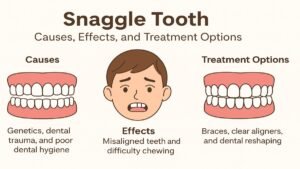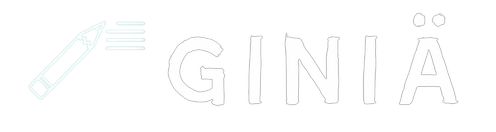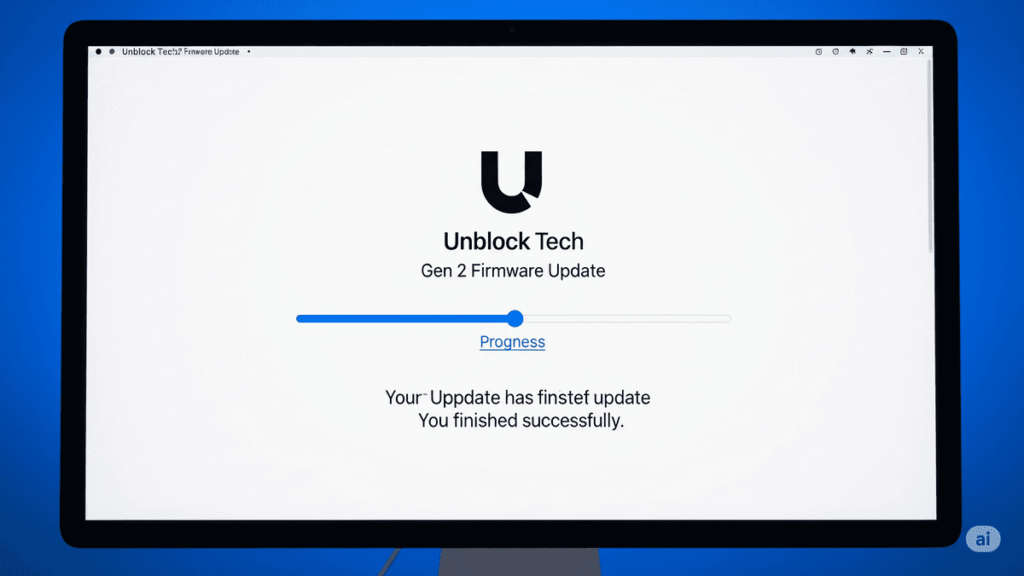Unblock Tech is a popular brand in the IPTV box world, offering access to a wide variety of global entertainment. The Unblock Tech Gen 2 model is one of the earlier but still widely used devices from the brand’s UBOX series. To ensure your box runs smoothly, keeps up with content sources, and maintains security and compatibility, updating to the latest firmware version is essential.
In this article, we’ll walk you through everything you need to know about the Unblock Tech Gen 2 firmware update, including how to check for updates, install the latest version, troubleshoot issues, and keep your device running at peak performance.
Why Firmware Updates Matter for Unblock Tech Gen 2
Firmware updates provide vital improvements that help your device perform better. Here’s what they often include:
- Bug Fixes: Resolving common playback, crashing, or loading issues.
- Security Patches: Protecting your device from malicious threats or data leaks.
- App Compatibility: Ensuring newer apps and streaming services work properly.
- System Speed Improvements: Smoother and faster interface performance.
- New Features: Occasionally adding functions like language support or layout changes.
How to Check the Current Firmware Version
To check your current firmware version:
- Turn on your Unblock Tech Gen 2 box.
- Go to Settings > About or Device Info.
- Look for the Firmware Version or System Version detail (e.g.,
V2.0.23).
This information is important to know whether your device is up to date.
Latest Firmware Version (As of 2025)
As of July 2025, the latest firmware version for Unblock Tech Gen 2 is:
Firmware Version: V2.0.49 (Build 2025.06)
Release Date: June 2025
Key Updates:
- Improved app compatibility (UBTV, UBLive, UBReplay)
- Enhanced network stability (for both Wi-Fi and LAN)
- Faster boot time and reduced lag in the home screen
- Updated launcher interface
- Minor bug fixes (especially for app freezing issues)
Note: The Gen 2 model is an older device, and while Unblock Tech continues to push updates, major changes are limited compared to newer UBOX models.
How to Update Firmware on Unblock Tech Gen 2
Method 1: Over-the-Air (OTA) Update (Recommended)
- Connect your device to a stable internet connection.
- Go to Settings > System Update.
- Tap Check for Updates.
- If a new version is available, tap Download and Install.
- Wait for the device to complete the update and reboot.
Method 2: Manual USB Update (If OTA fails)
- Download the latest firmware file from the official Unblock Tech website or authorized support center.
- Save the
.zipfile on a USB drive (formatted to FAT32). - Insert the USB into your Unblock Tech Gen 2 box.
- Go to Settings > System Update > Local Update.
- Select the file and follow on-screen instructions.
Warning: Do not unplug the power or interrupt the update process. This could brick your device.
Troubleshooting Firmware Update Issues
- Stuck on boot screen? Try resetting the box using the reset button (usually a small hole in the back).
- No update found? Your box might already be updated, or the update server may be temporarily down.
- OTA update fails? Try using the USB method or check your internet connection.
- App issues after update? Reinstall or update the apps via the UBOX App Store.
Frequently Asked Questions (FAQs)
1. Is it safe to update firmware on Unblock Tech Gen 2?
Yes, as long as you follow the official instructions and do not interrupt the update process.
2. Where can I download the latest firmware?
You can download it from the official Unblock Tech website or through trusted reseller support portals. Avoid unofficial sources.
3. My device says “up to date” but I have issues. What should I do?
Try resetting your box or reinstalling core apps like UBTV or UBLive. You can also do a factory reset for a fresh start.
4. Can I upgrade from Gen 2 to Gen 4 or 9 firmware?
No. Firmware is model-specific. Installing firmware from another model may damage your device.
5. What’s the best time to upgrade?
It’s best to upgrade during off-hours (not while watching) and only when the device is connected to stable power and internet.
Conclusion
Keeping your Unblock Tech Gen 2 firmware updated ensures smooth streaming, better security, and compatibility with the latest apps. While the Gen 2 model is aging, it still receives occasional updates that improve its functionality. Whether you prefer an automatic OTA update or a manual USB install, upgrading your firmware is straightforward and well worth the effort. If you regularly stream global content, make firmware maintenance part of your routine to get the best performance from your Unblock Tech box.